
Content Source: 2021 Slingshot Owner’s Manual (9939930 R02) > Features and Controls Chapter
| IMPORTANT |
|
The Owner's Manual for this vehicle contains warnings, instructions and other information you must read and fully understand before safely riding or performing maintenance on this vehicle.Always follow the warnings and instructions in Owner's Manual. Click the CONTENTS link above for the Table Of Contents, or download a full PDF of the Owner Manual in the Owner Support area of Polaris.com |
| Driving while distracted can result in loss of vehicle control, crash, and injury. We strongly recommend that you use extreme caution when using any device that may take your focus off the road. Your primary responsibility is the safe operation of your vehicle. We recommend against the use of any hand-held device while driving and encourage the use of voice-operated systems when possible. Make sure you are aware of all applicable state and local laws that may affect the use of electronic devices while driving. |

| Do not enter information while operating your vehicle. Failure to pay attention to the operation of your vehicle could result in loss of control, injury, or death. You assume all risks associated with using this device. Read your User Guide thoroughly and always ride with the latest maps and road data from ridecommand.slingshot.polaris.com. |
| NOTICE |
| Some cell phones or operating systems will not work as shown in this manual. |
| Button | Description | Function |
|---|---|---|
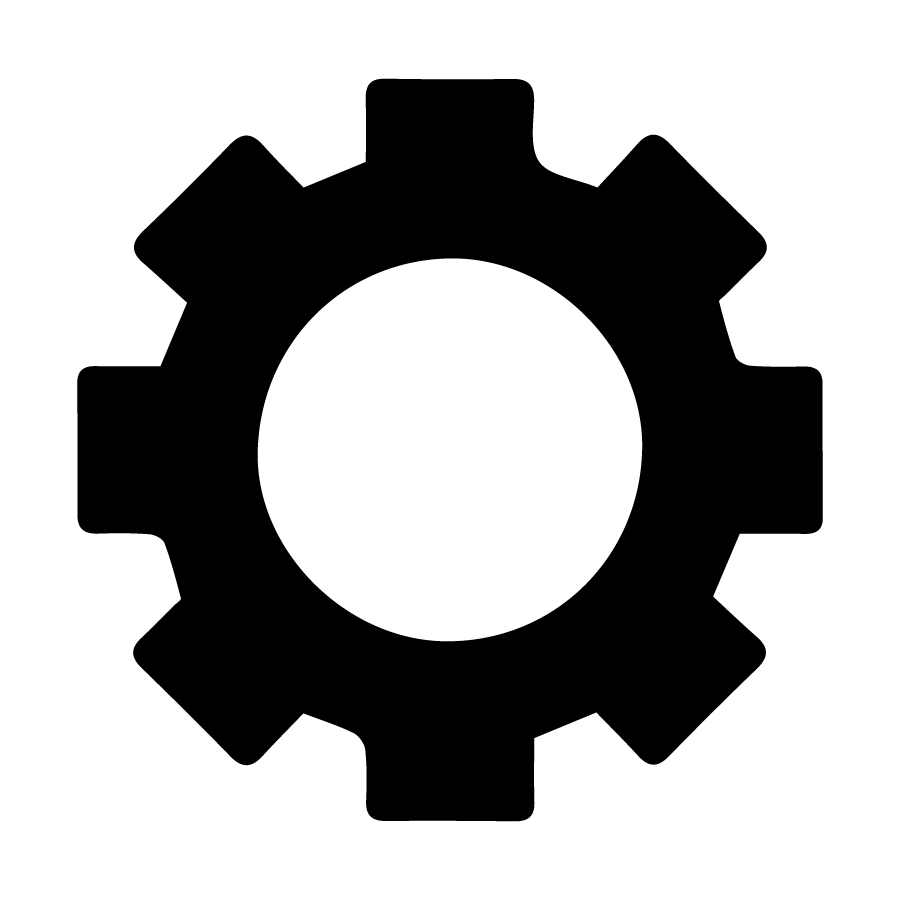 |
Menu/Power Button | Press the Menu/Power button to access the settings. To reboot the display, press and hold for 5 seconds. |
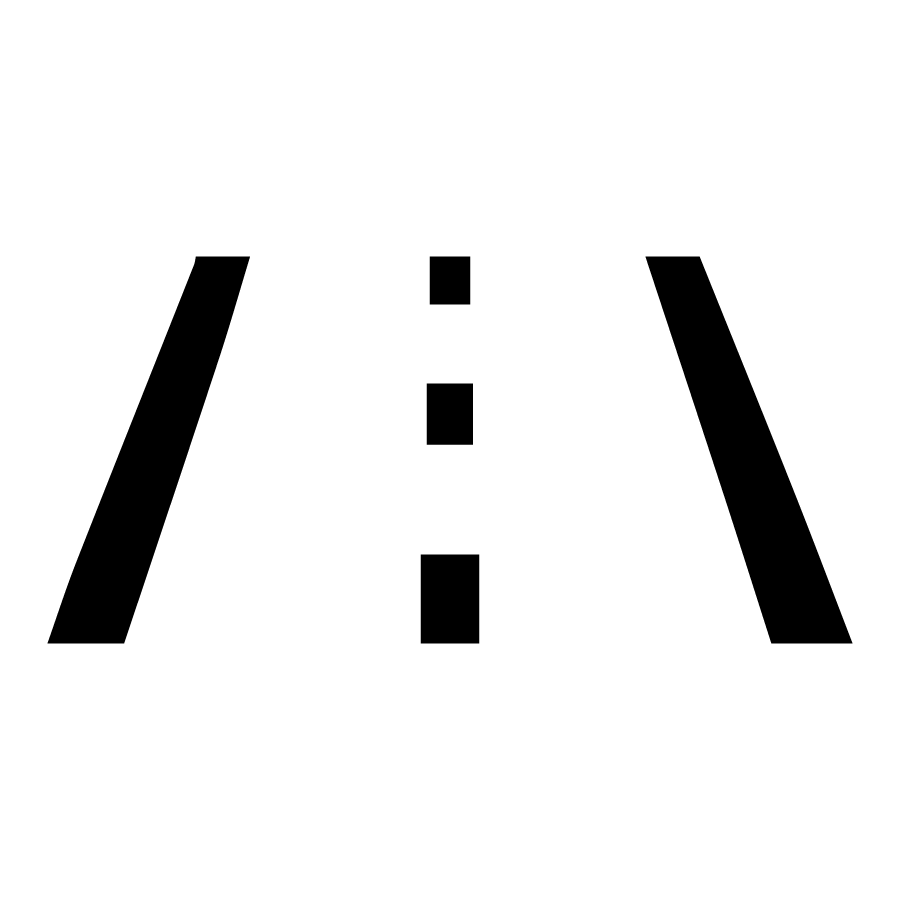 |
Rider Screens Button | Press the Rider Screens button to access the customizable split screens for vehicle status, ride data, and map. |
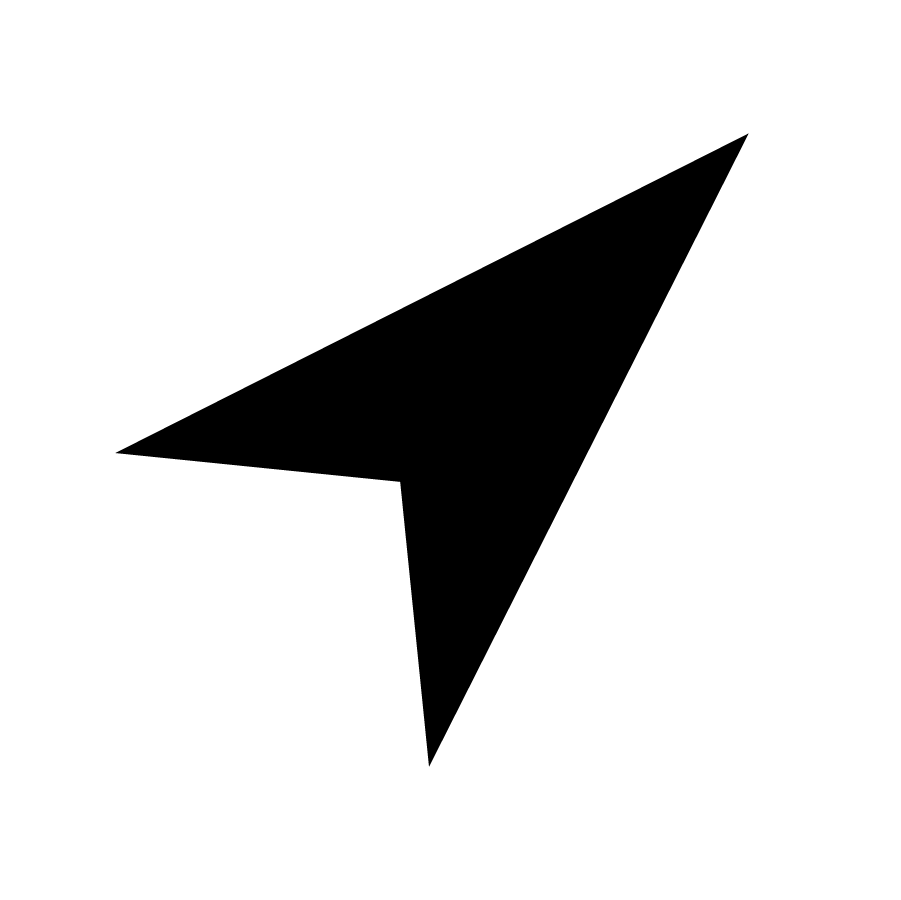 |
Map Button | Press the Map button to access the map, manage your rides and waypoints, and to see your friends on the map with Group Ride. |
 |
Phone Button | Press the Phone button to access your Bluetooth® connected phone, including recent calls, contacts, dialer, and messages. |
 |
Audio Button | Press the Audio button to access the Radio, Weather, USB, and connected Bluetooth® music interface |
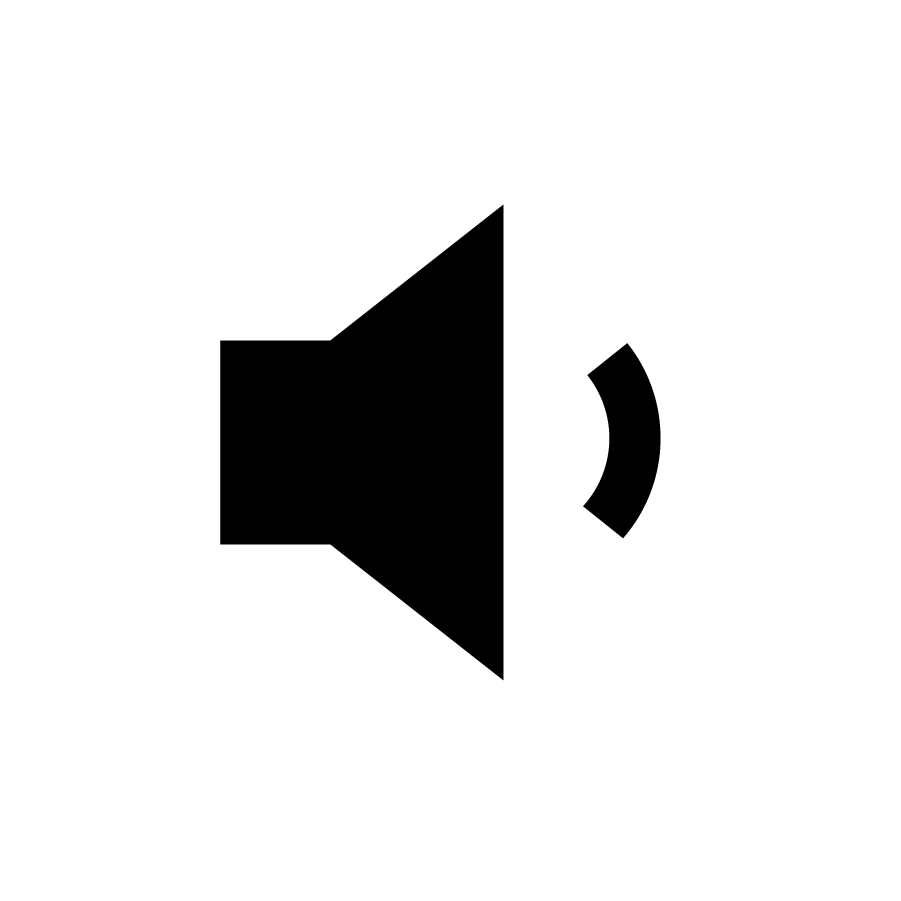 |
Volume Decrease Button | Press the Volume Decrease button to lower the volume of audio through the built-in speaker system or connected headsets. |
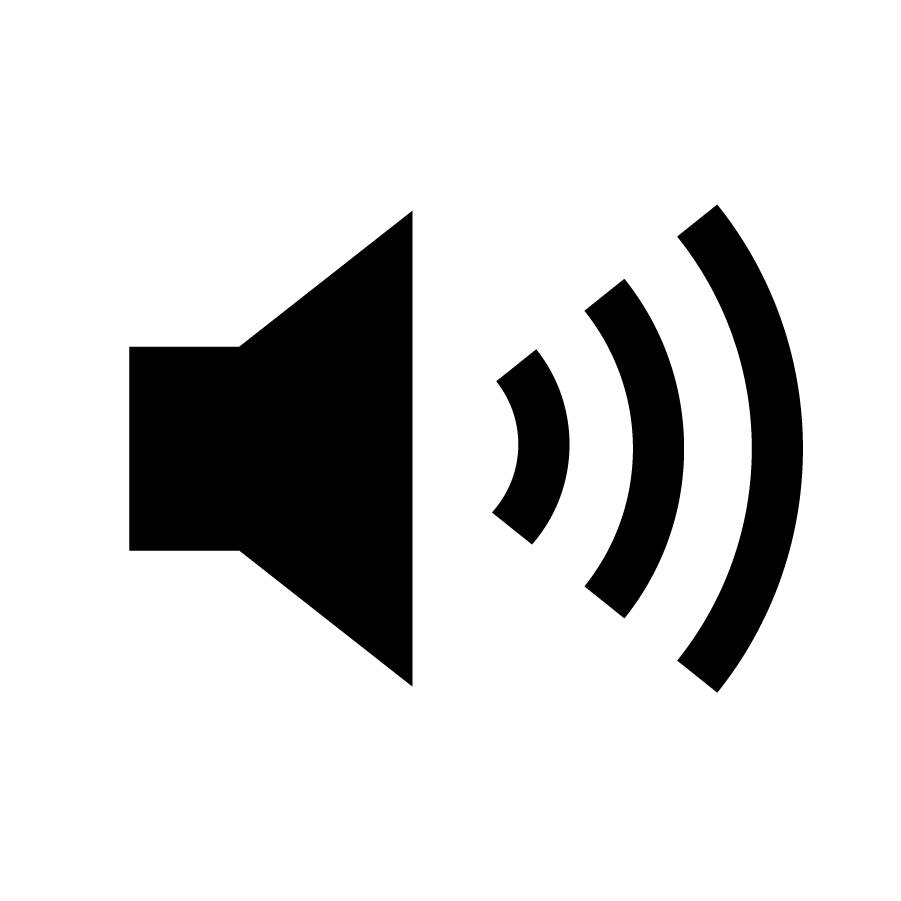 |
Volume Increase Button | Press the Volume Increase button to increase the volume of audio through the built-in speaker system or connected headsets. |
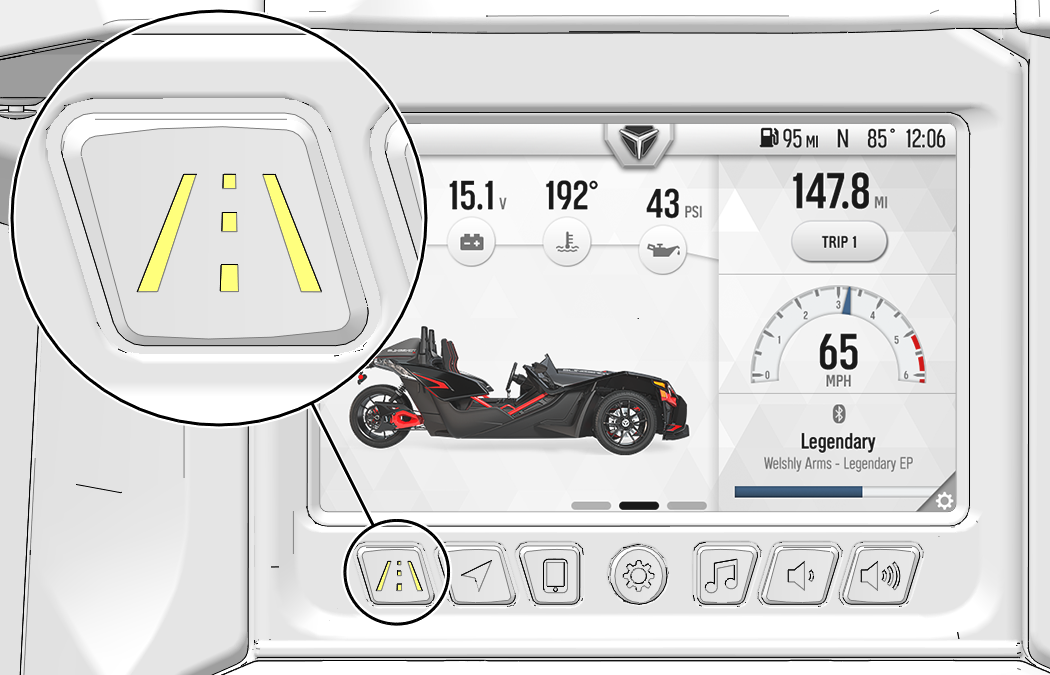
| Screen | Function |
|---|---|
| Vehicle Status | The Vehicle Status panel records information about your vehicle, including battery voltage, fuel miles to empty tank, and oil change miles. |
| Ride Data | The Ride Data panel displays moving time, stopped time, total ride time, ride distance, elevation, and total elevation change (if equipped with Navigation Kit). |
| Map | The Map panel displays a map of your current location and active route information (if equipped with Navigation Kit). |
| NOTICE |
| More information about the Ride Command display can be found on the Polaris website: www.polaris.com/en-us/slingshot/ride-command. |
| NOTICE |
| The back-up camera is not intended to replace standard driving practices of checking your surroundings before operating in reverse. Always check for pedestrians, vehicles and other obstacles before operating in reverse. |
© Copyright Polaris Inc. All rights reserved.