
Content Source: 2021 Indian Heavyweight Owner’s Manual (9931551 R01) > Instruments, Features and Controls Chapter
| IMPORTANT |
|
The Owner's Manual for this vehicle contains warnings, instructions and other information you must read and fully understand before safely riding or performing maintenance on this vehicle.Always follow the warnings and instructions in Owner's Manual. Click the CONTENTS link above for the Table Of Contents, or download a full PDF of the Owner Manual in the Owner Support area of Polaris.com |

| NOTICE |
| Using the display for an extended period of time while the vehicle’s engine is off can drain the battery. |
| Do not enter information while operating your vehicle. Failure to pay attention to operating your vehicle could result in loss of control, injury, or death. You assume all risks associated with using this device. Read your User Guide. |
| Driving while distracted can result in loss of vehicle control, crash, and injury. We strongly recommend that you use extreme caution when using any device that may take your focus off the road. Your primary responsibility is the safe operation of your vehicle. We recommend against the use of any hand-held device while driving and encourage the use of voice-operated systems when possible. Make sure you are aware of all applicable local laws that may affect the use of electronic devices while driving. |
| Button | Function |
|---|---|
|
Rider Screens |
Press the Rider Screens button to access the customizable split screen menu system, access to ride data, vehicle status, and vehicle information. |
|
Navigation |
Press the Navigation button to access Ride Command navigation features (if equipped), find directions, and look up addresses, gas stations, and other points of interest. |
|
Controls |
Press the Controls Button to access the INDIAN MOTORCYCLE Badge Panel and additional settings. |
|
Phone |
Press the Phone button to pair a phone or headset to the INDIAN MOTORCYCLE Ride Command display. |
|
Audio |
Press the Audio Button to change the audio source, adjust volume level, and set radio presets. |
The Rider Screens are a customizable and provides unique access to ride data, vehicle status, and vehicle information. The Rider Screens also provide easy access to other often used features, such as Audio controls, Bluetooth® features, and Maps.

Press the Navigation button to access Ride Command navigation features (if equipped), find directions, and look up addresses, gas stations, and other points of interest.


The Phone screen displays recent calls, contact list, key pad, and messages. The display will only show messages received while smartphone is paired via Bluetooth®.
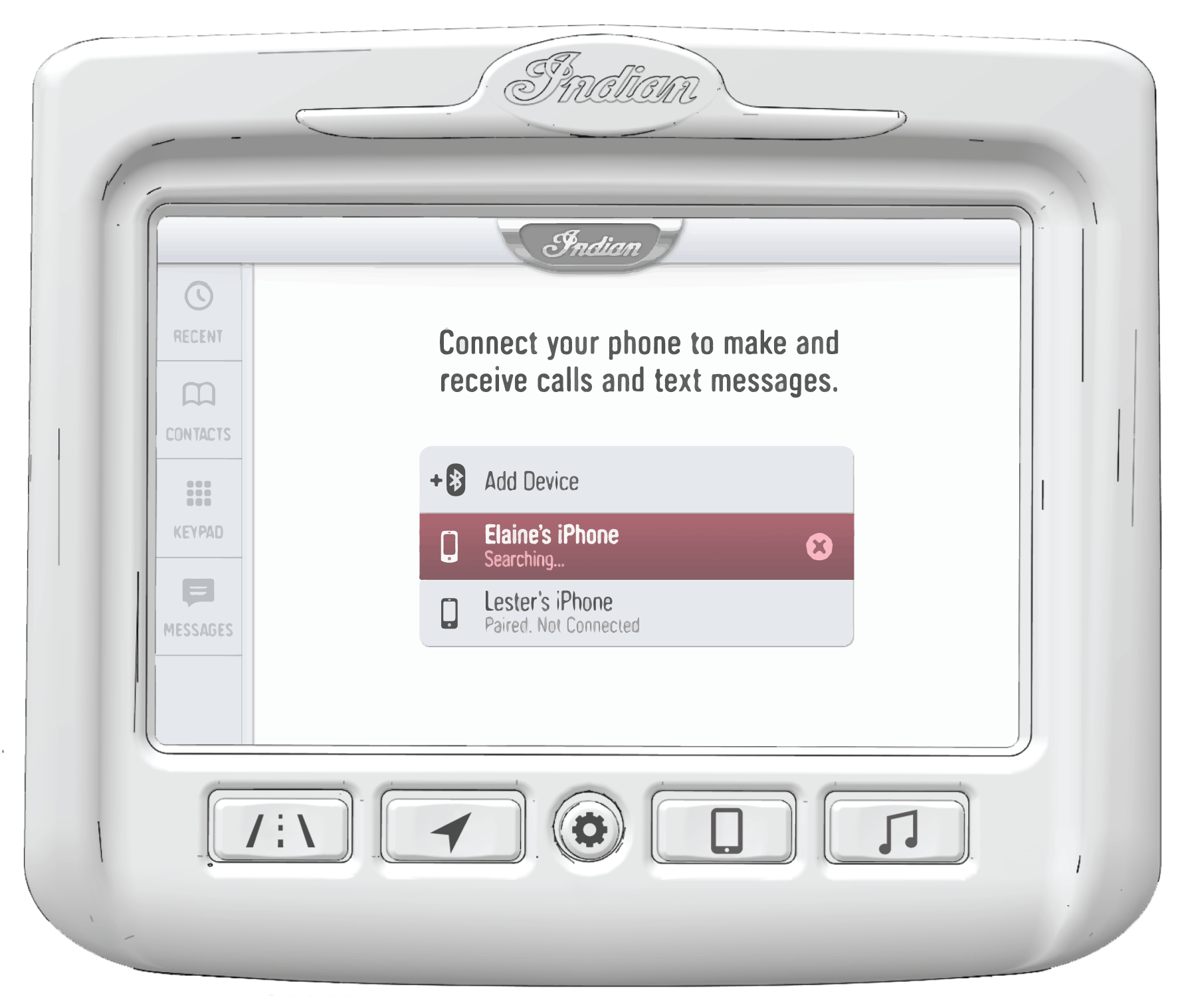
The Audio screen
allows you to access music stored on your smart-phone or other music
device. You can pair your device using
Bluetooth®, or by connecting it to the display’s
USB port.
USB audio playback is
only available on flash drives formatted to ex-FAT or FAT32. Playback
from an iOS™ devices is only available
on iPhone® 5S models or later.

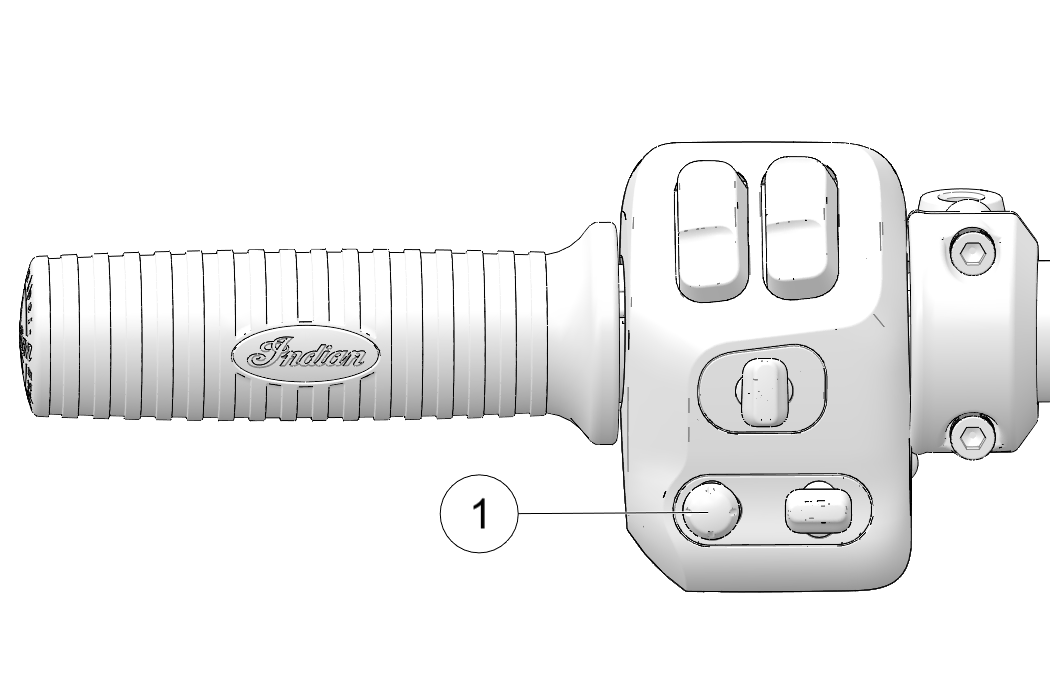
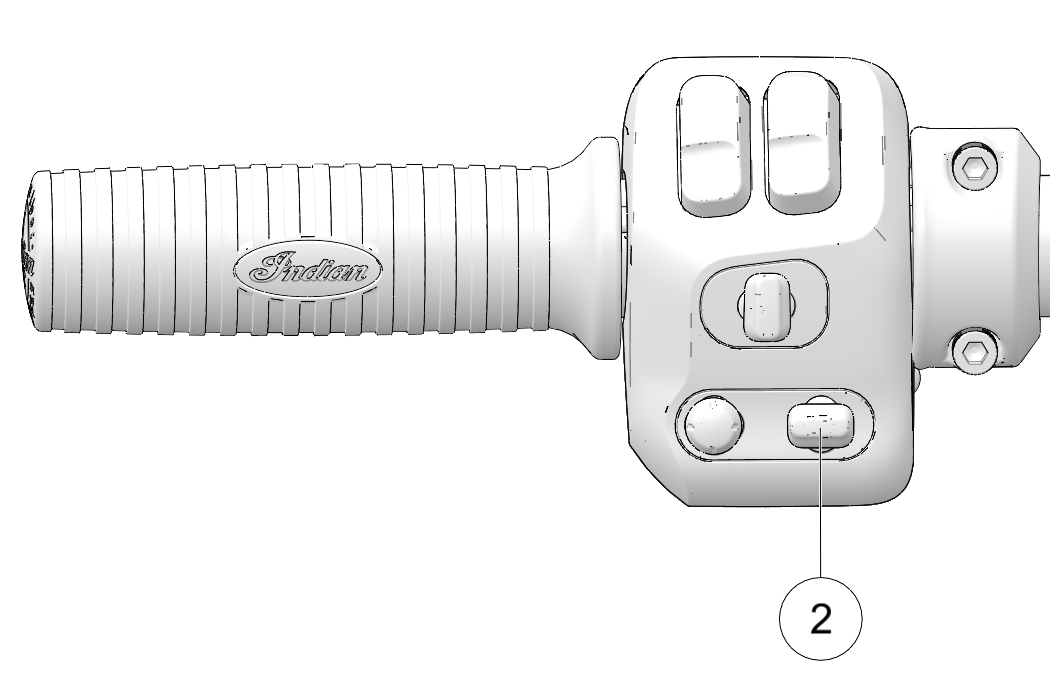
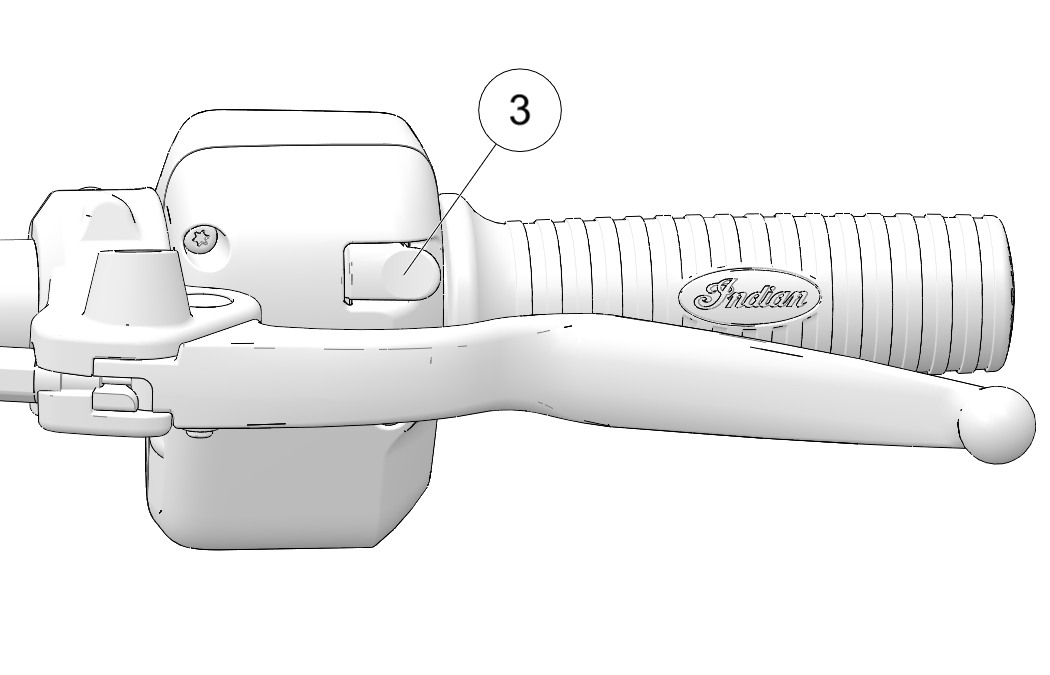
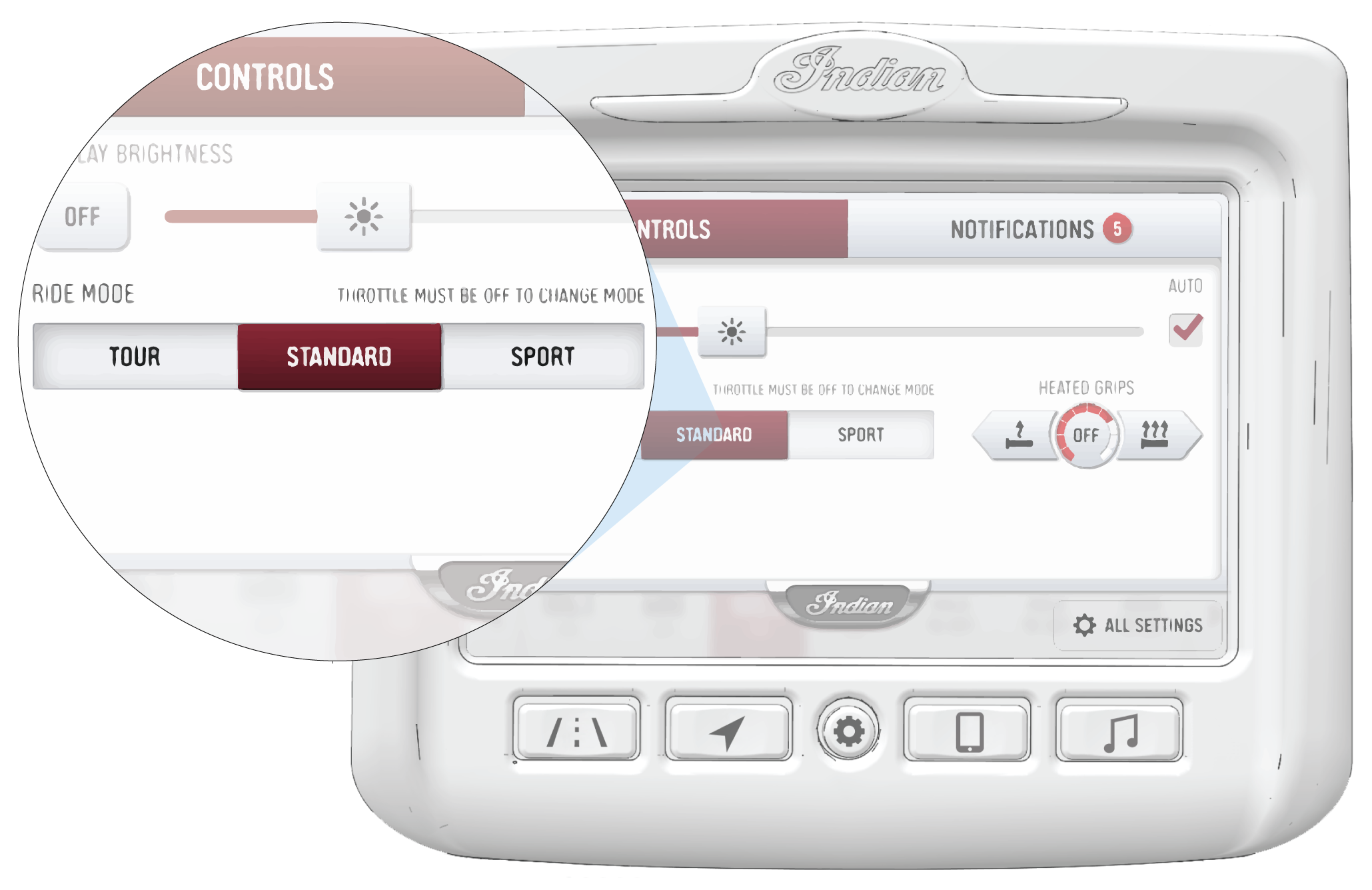
| NOTICE |
| For the ride mode to change the throttle must be fully disengaged. If you change the ride mode while the throttle is engaged, a spinning icon will appear indicating that the ride mode has not yet changed. Once the throttle is disengaged the icon will disappear and the ride mode will change. |
| NOTICE |
| The clock is sourced from the GPS chip and periodically requires GPS lock to function correctly. |
| NOTICE |
| Clock reading will be non-existant or inaccurate after disconnecting battery and will require a new GPS sync to function properly. |
| NOTICE |
| A USB 2.0 or USB 3.0 flash drive formatted to either FAR-32 or ex-FAT is required to successfully perform an update. The display will not recognize flash drives that do not meet these requirements. |
| IMPORTANT |
| Do not remove power from the display during the update process. |
| NOTICE |
| Over the air updates are only available on models equipped with a cell modem. |

| NOTICE |
| The following conditions must be met for the installation to initiate: the battery voltage must be greater than 12.5 V, the wheel speed must be at 0 mph, and the RPMs must equal 0. |
| NOTICE |
| The display will restart after the installation has successfully completed. |
| NOTICE |
| Critical updates will be installed automatically. A notification will display once the update is compete. |
| NOTICE |
| The display will automatically restart after a software and map update. |
| NOTICE |
| For map updates, a 32GB or greater USB drive formatted to exFAT is required. |
| IMPORTANT |
| Due to harsh riding environments, INDIAN MOTORCYCLE recommends using a USB device with retention features. |
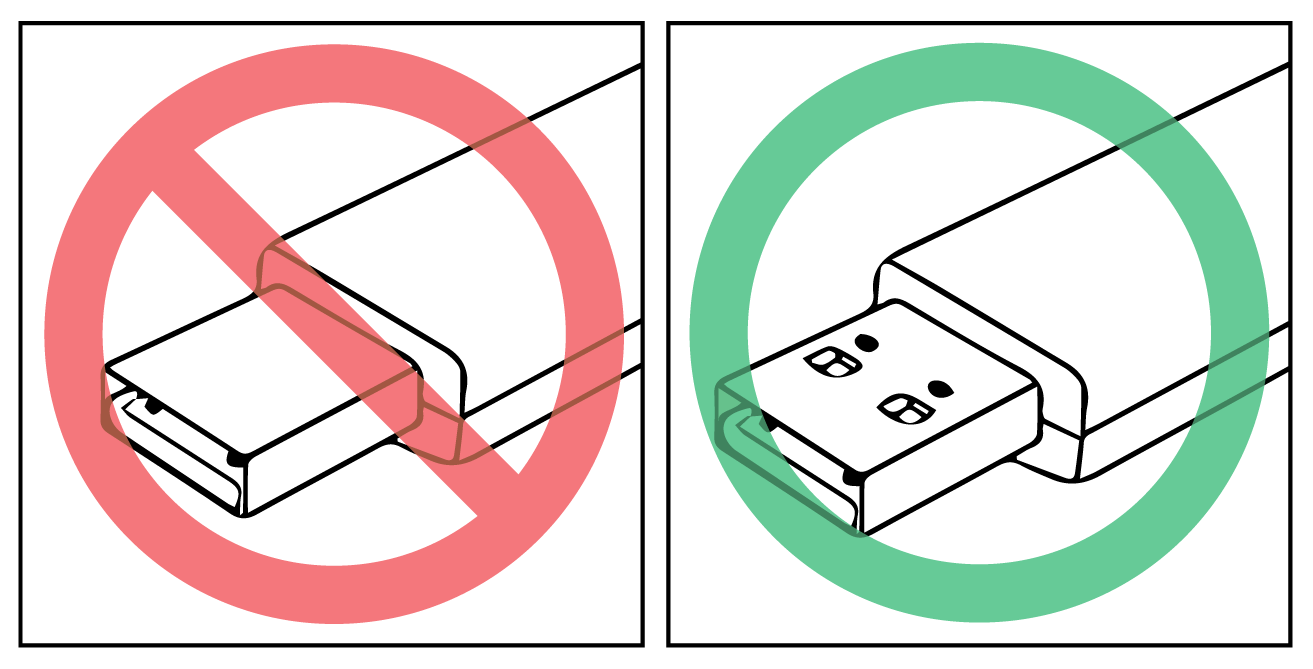
© Copyright Polaris Inc. All rights reserved.