
Content Source: 2021 INDY VR1 / INDY XC / Switchback ASSAULT Owner’s Manual (9931271 R01) > Ride Command Display Chapter
| IMPORTANT |
|
The Owner's Manual for this vehicle contains warnings, instructions and other information you must read and fully understand before safely riding or performing maintenance on this vehicle.Always follow the warnings and instructions in Owner's Manual. Click the CONTENTS link above for the Table Of Contents, or download a full PDF of the Owner Manual in the Owner Support area of Polaris.com |
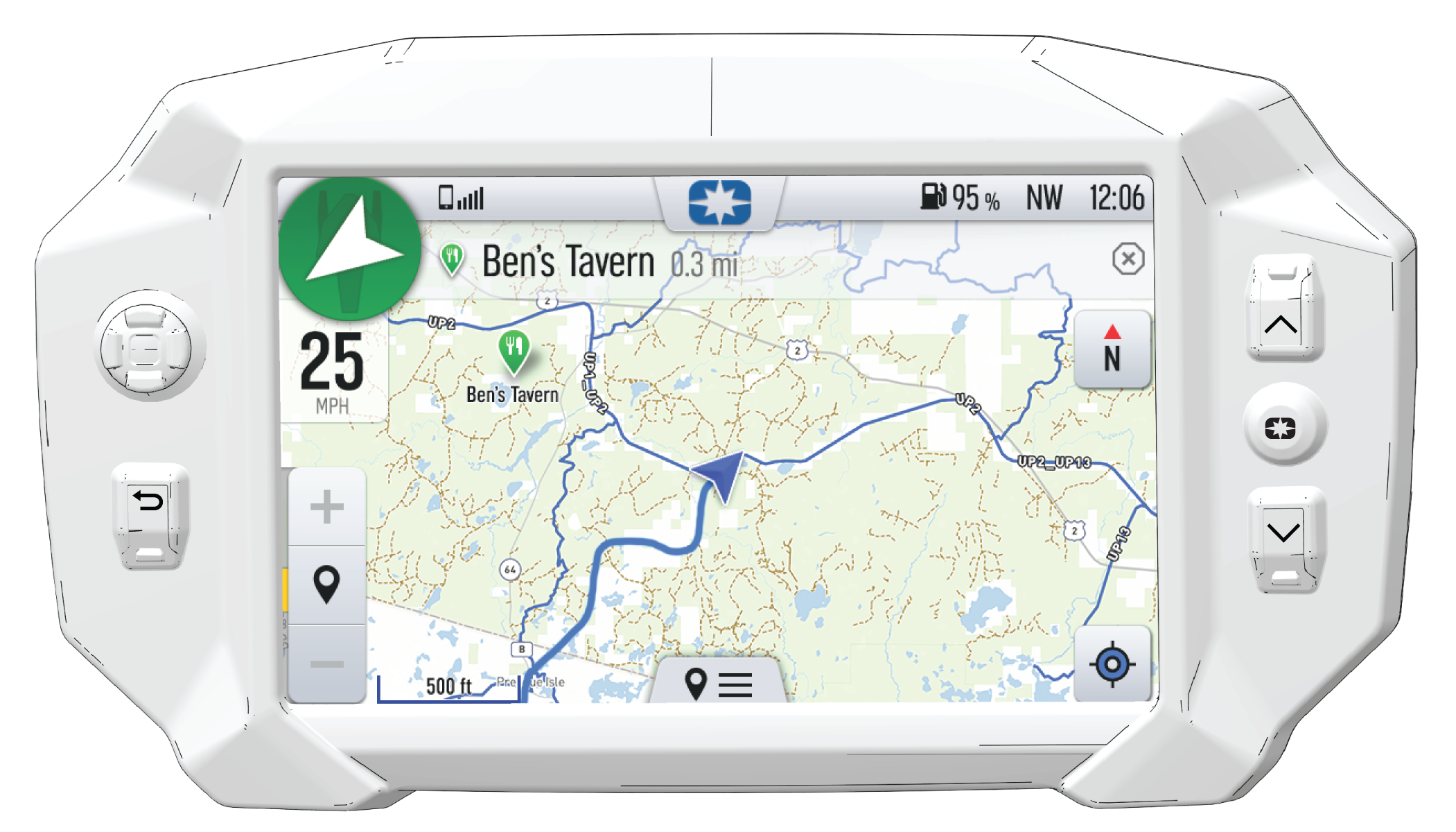
| NOTICE |
| Controls on the map surface disappear after 10 seconds of inactivity, return with a tap anywhere on the map. |
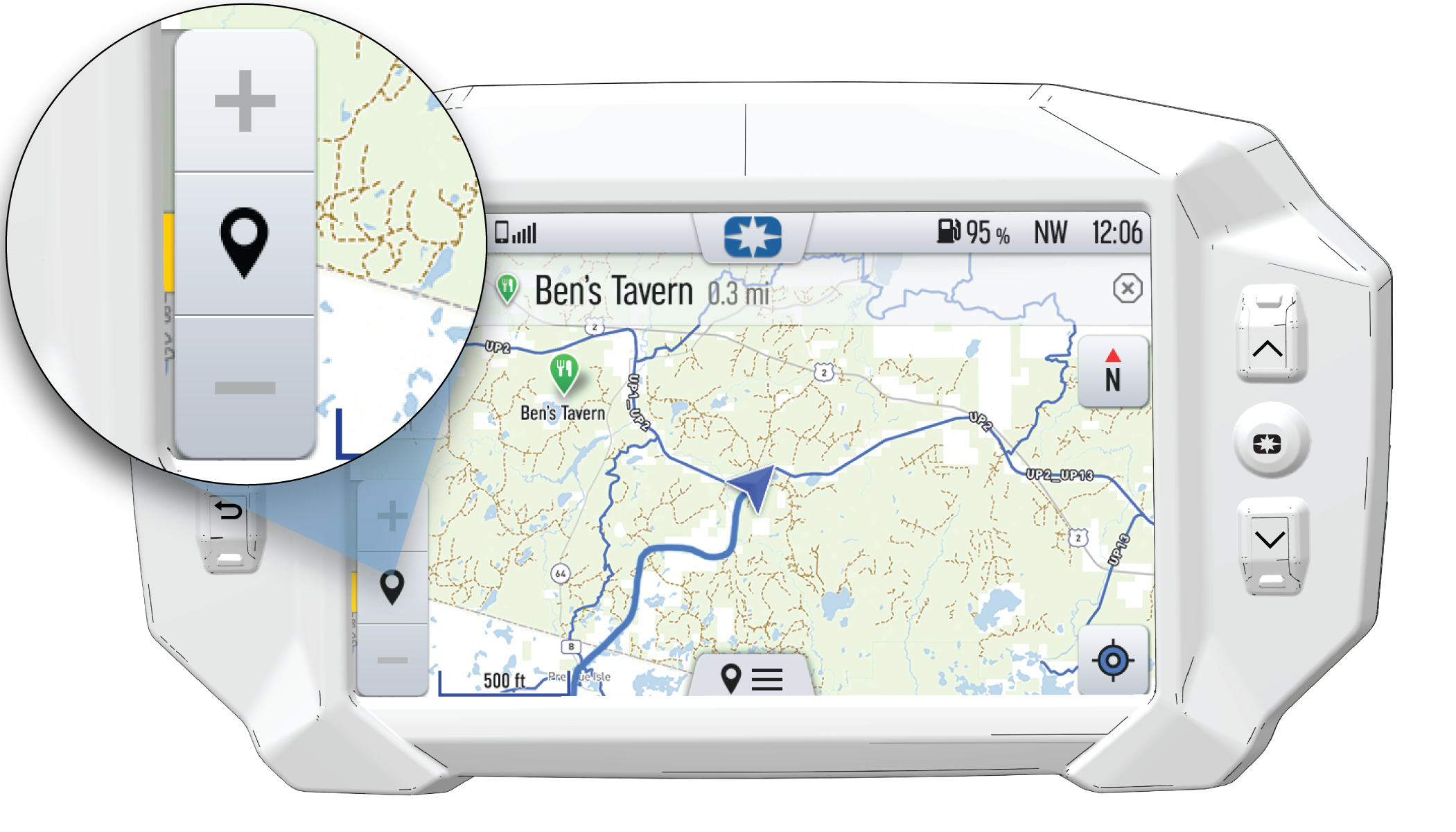
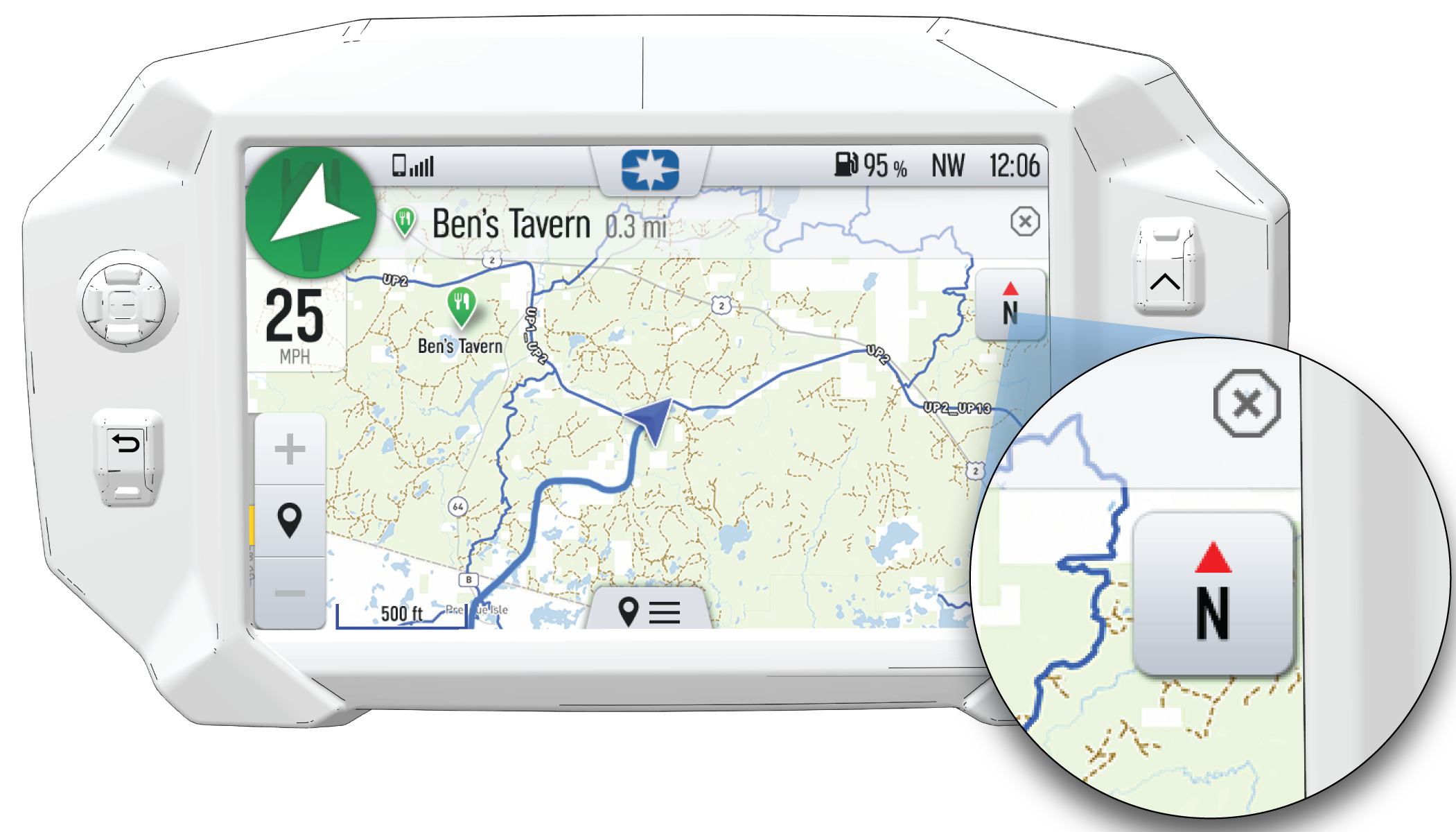
| Map Orientation | Map Icon |
|---|---|
|
North Up view locks the maps orientation so that North is always at the top of the screen, regardless of your vehicle’s position or direction. |
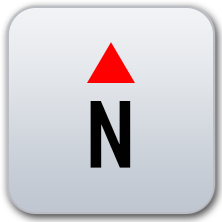 |
|
Course Up view rotates the map to match the direction of your vehicle. |
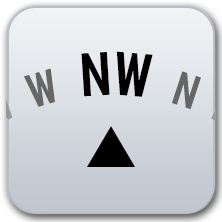 |
To add a waypoint, do the following:
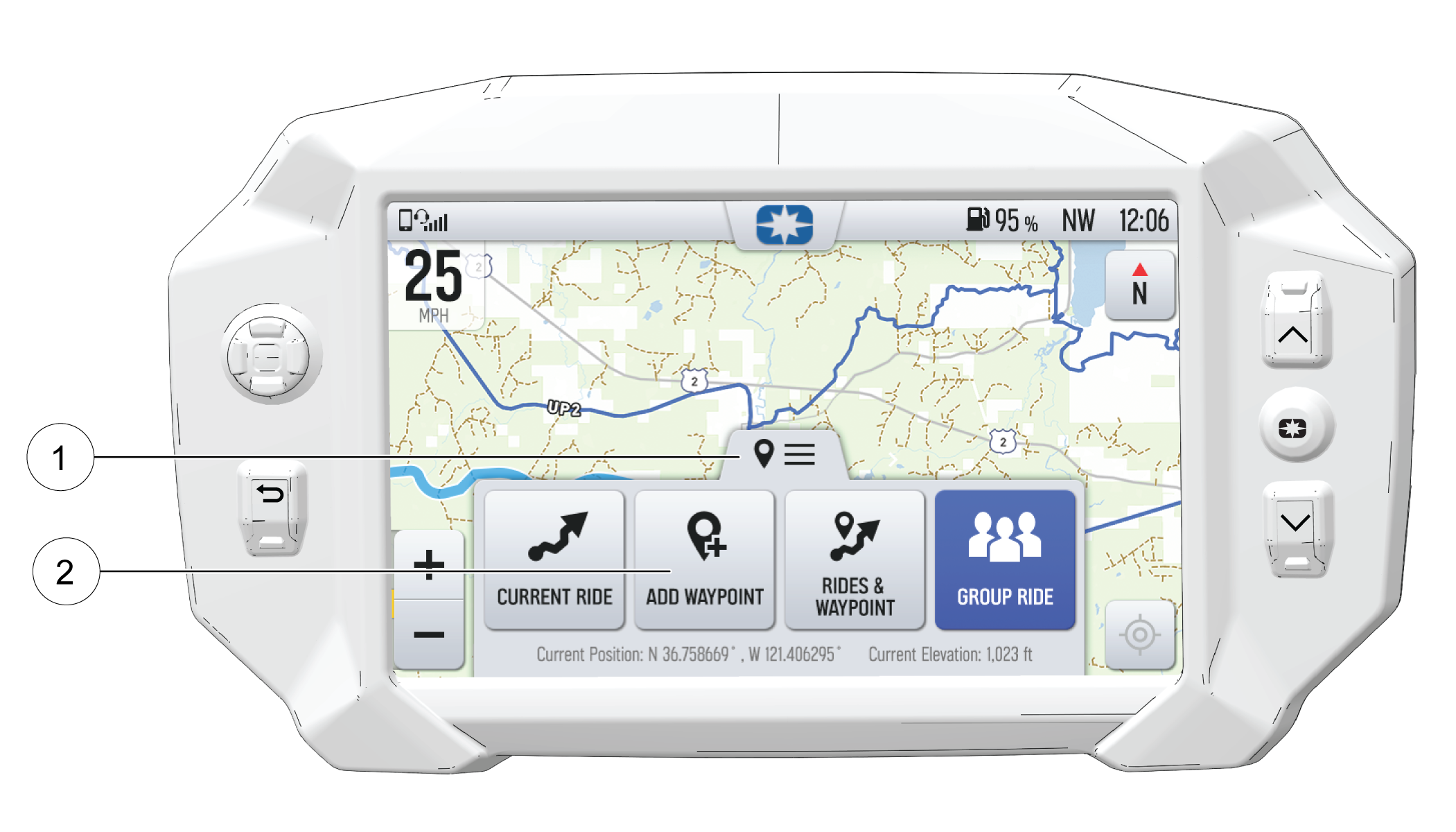
© Copyright Polaris Inc. All rights reserved.