
Content Source: 2021 INDY VR1 / INDY XC / Switchback ASSAULT Owner’s Manual (9931271 R01) > Ride Command Display Chapter
| IMPORTANT |
|
The Owner's Manual for this vehicle contains warnings, instructions and other information you must read and fully understand before safely riding or performing maintenance on this vehicle.Always follow the warnings and instructions in Owner's Manual. Click the CONTENTS link above for the Table Of Contents, or download a full PDF of the Owner Manual in the Owner Support area of Polaris.com |
| NOTICE |
| Certain products will damage the screen and other plastic surfaces. Do not use alcohol to clean the display. Immediately clean off any gasoline that splashes on the display. |
| NOTICE |
| Before updating the Display, always export your existing rides and waypoints to a USB drive to avoid losing them. |
| TIP |
|
The USB Port is located in the storage compartment behind
the display. |
| IMPORTANT |
| Due to harsh riding environments, Polaris recommends using a USB device with retention features. |
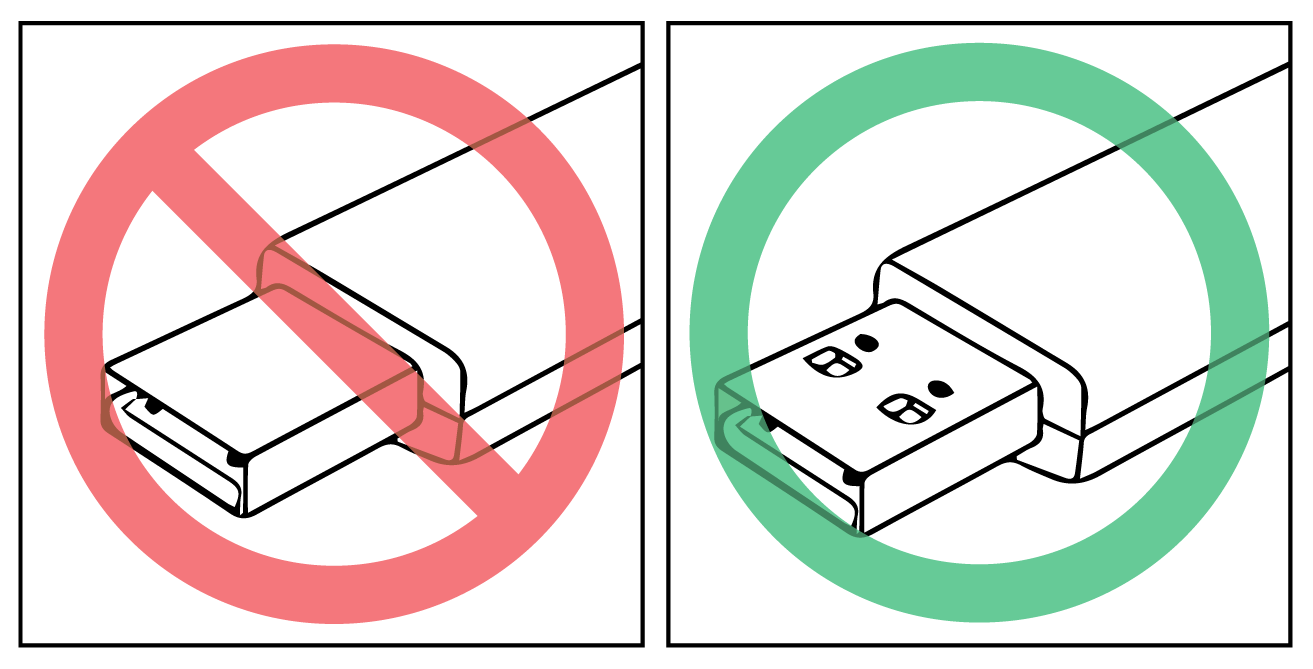
© Copyright Polaris Inc. All rights reserved.