
Content Source: Polaris Interactive Digital Display (9928803 R01) > Features and Controls Chapter
| IMPORTANT |
|
The Owner's Manual for this vehicle contains warnings, instructions and other information you must read and fully understand before safely riding or performing maintenance on this vehicle.Always follow the warnings and instructions in Owner's Manual. Click the CONTENTS link above for the Table Of Contents, or download a full PDF of the Owner Manual in the Owner Support area of Polaris.com |
Select GPS MANAGER from the menu to:
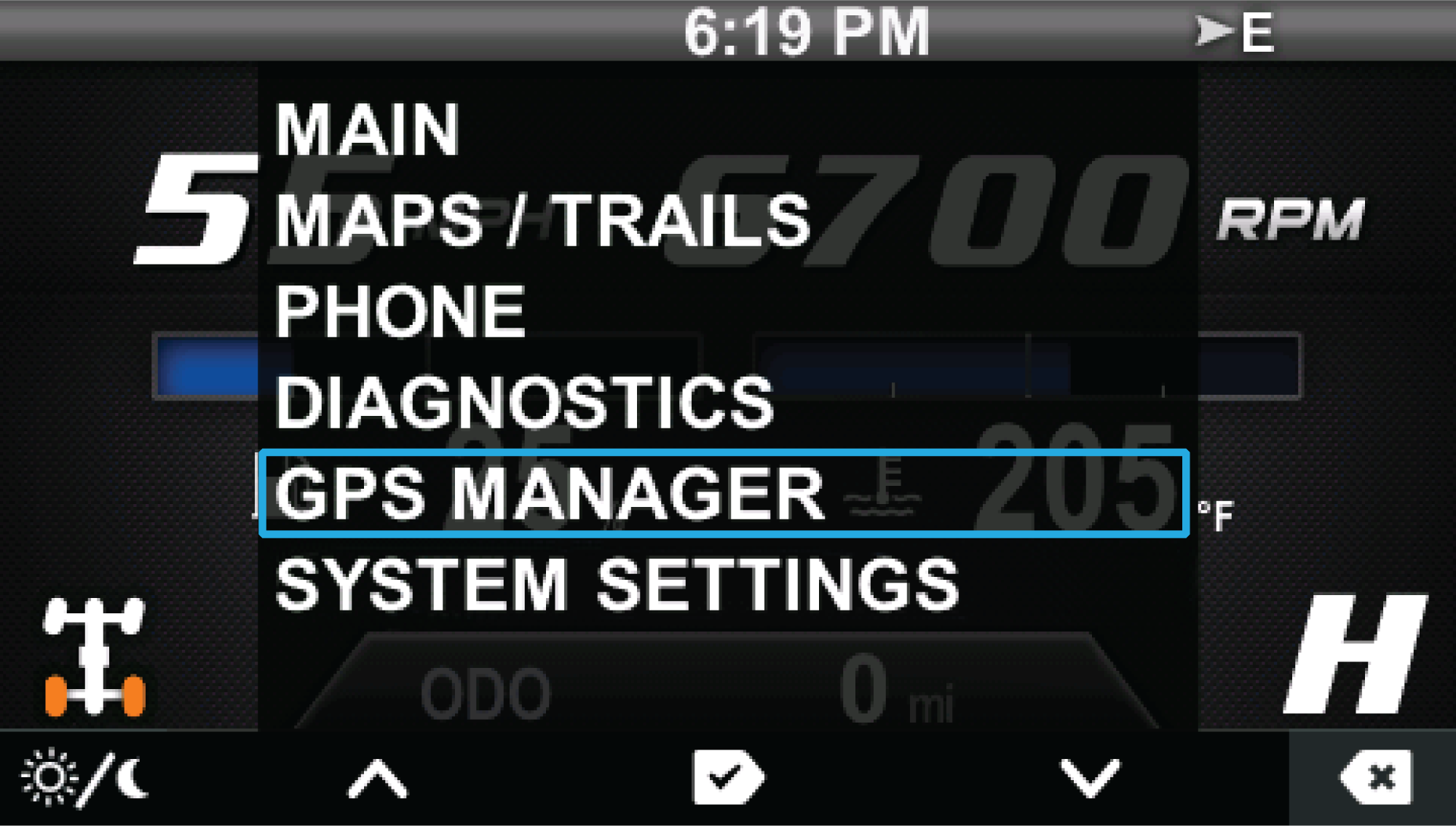
The Track Manager allows you to edit a track name, hide or display a track and import or export a track. Track Manager also displays the Track distance and Time on Track for selected tracks.
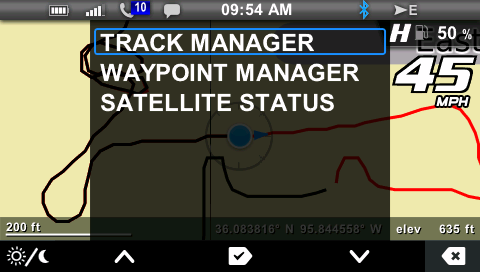
The device does not contain enough space to save the waypoint or track.
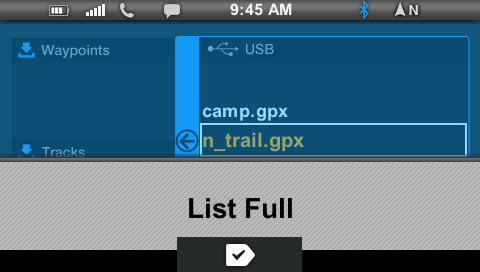
The USB device is not seated properly.
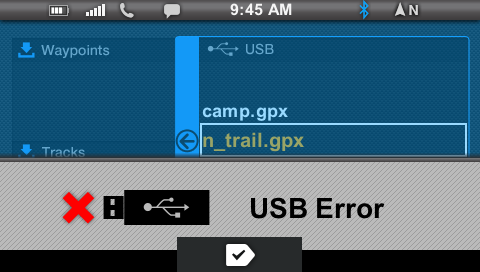
The file contains an error.
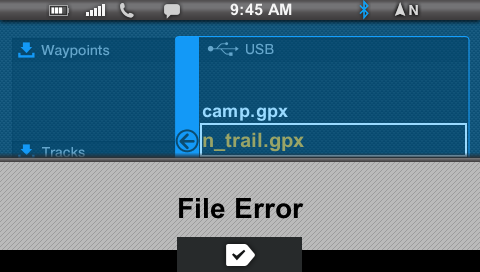
The file name contains an error. Special characters are not accepted in the file name.
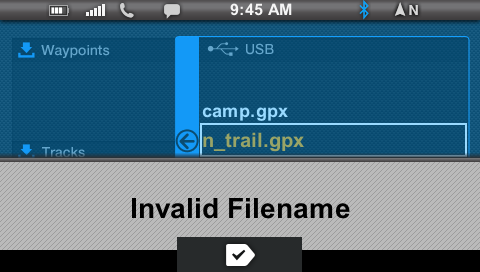
The Waypoint Manager allows you to edit, delete, import or export a waypoint or view a saved waypoint on the map. When Go To is turned ON in the Waypoint Manager, an arrow displays on the map, pointing in the direction of the selected waypoint. The distance to the waypoint is shown in the lower right hand corner of the display and is based on shortest possible distance to waypoint (as the crow flies). This feature can be used for only one waypoint at a time.
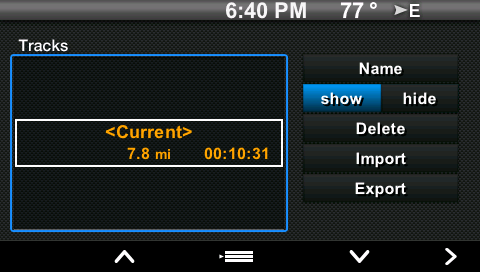
In the GPS Manager menu, select Satellite Status. The screen displays all available satellites in the area. Press Key 3 to exit.

© Copyright Polaris Industries Inc. All rights reserved.